Table of contents
- What Are YouTube Shorts?
- Why Do People Want to Remove Shorts?
- Can You Remove Shorts from YouTube?
- How to Remove Shorts from YouTube Feed (Mobile & Desktop)
- How to Delete Shorts from Your Own Channel
- How to Hide the Shorts Tab on YouTube
- Tips to Avoid Shorts on YouTube
- Comparison Table: What You Can vs. Can’t Do
- Final Thoughts
- Frequently Asked Questions (FAQs)
YouTube Shorts are short-form vertical videos meant to compete with TikTok and Instagram Reels. While many users love them, not everyone finds them useful. If you’re someone who finds Shorts distracting or irrelevant, you might be wondering how to remove Shorts from YouTube. In this detailed 2025 guide, we’ll show you simple steps to remove, disable, or reduce the appearance of Shorts on your YouTube app, desktop, and your own channel.
What Are YouTube Shorts?
YouTube Shorts are vertical videos up to 60 seconds long. Introduced in 2020, they quickly became popular for short, entertaining content. But as of 2025, many users feel that Shorts:
- Distract from long-form content
- Flood the home page
- Cannot be easily disabled
📊 Stat: Over 70% of Gen Z prefers short videos, but more than 40% of older users prefer traditional long-form videos. (Source: Statista, 2024)
Why Do People Want to Remove Shorts?

Here are the most common reasons:
- 😤 Distracting & Addictive: Similar to TikTok, it encourages endless scrolling.
- ❌ Not Relevant: Shorts shown may not align with your interests.
- 📱 Limited Controls: Unlike regular videos, you can’t always filter or customise Shorts visibility.
- 📉 Clutters UI: Some feel the Shorts tab takes up unnecessary space.
Can You Remove Shorts from YouTube?
Short answer: You can’t completely remove Shorts, but you can limit their visibility or delete them from your channel. Google does not allow disabling Shorts entirely on YouTube by default (as of June 2025), but there are workarounds.
How to Remove Shorts from YouTube Feed (Mobile & Desktop)
✅ On Mobile App
- Tap the three dots on any Short.
- Select “Not interested”.
- Repeat with more Shorts to train YouTube’s algorithm.
- Clear your watch history if Shorts keep popping up.
💡 Tip: Log out of your account or use YouTube in incognito mode to avoid Shorts entirely.
💡 Pro Tip: If you want to start a Business but have too many doubts, connect with a Business expert from Boss Wallah for guidance – Check Out
✅ On Desktop (PC/Laptop)
There’s no dedicated way to remove Shorts, but here’s a workaround using browser extensions:
- Use “Unhook” (Chrome Extension) to hide Shorts from the homepage and sidebars.
- Alternatively, block Shorts URLs using ad blockers with custom filters.
How to Delete Shorts from Your Own Channel
If you’re a creator and want to delete YouTube Shorts you uploaded, follow these steps:
- Open YouTube Studio.
- Click on “Content” from the left menu.
- Locate your Shorts (videos under 60 seconds marked as #Shorts).
- Click the three dots next to the video.
- Select “Delete Forever”.
- Confirm deletion.
⚠️ Note: Once deleted, Shorts cannot be recovered. Download a backup if necessary.
ALSO READ | YouTube Shorts Time Limit in 2025: All You Need to Know About Time Cap
How to Hide the Shorts Tab on YouTube
There’s no built-in YouTube setting to remove the Shorts tab, but:
- On mobile, use older APK versions of the YouTube app (not recommended due to security risks).
- On desktop, browser extensions like Unhook or Enhancer for YouTube can hide the Shorts section.
Tips to Avoid Shorts on YouTube
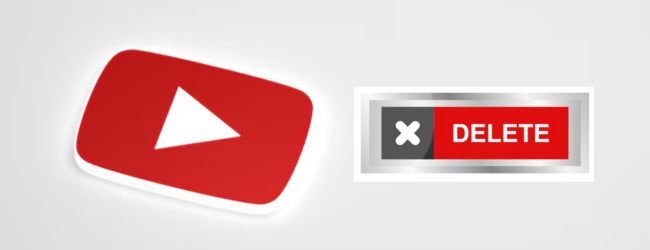
- ✅ Use YouTube Vanced or NewPipe on Android (unofficial apps, use cautiously).
- ✅ Switch to YouTube Kids or YouTube Music, which have no Shorts.
- ✅ Unsubscribe from creators who mostly post Shorts.
- ✅ Watch more long-form content to train the algorithm.
ALSO READ | YouTube Shorts Size: Resolution, Aspect Ratio, Length Requirements for Creators (2025)
Comparison Table: What You Can vs. Can’t Do
| Action | Possible in 2025? | Platform |
|---|---|---|
| Delete Shorts from Your Channel | ✅ Yes | Mobile/Desktop |
| Remove Shorts Tab | ❌ Not natively | Mobile/Desktop |
| Hide Shorts via Browser Extensions | ✅ Yes | Desktop |
| Stop Shorts Recommendations | ✅ Partially | Mobile/Desktop |
| Remove Shorts from Feed Entirely | ❌ No (workarounds only) | Both |
Explore more blogs to learn more about Digital skills
Need Expert Guidance?
Starting a business can be challenging, but you don’t have to do it alone! At Boss Wallah, our 2,000+ business experts are ready to provide valuable insights and guidance. Whether you need help with marketing, finance, sourcing, or any other area of any business, our business experts are here to help you succeed
Confused about Which Business to Start?
Want to start your own business but unsure which one to choose? Explore Boss Wallah, where you’ll find 500+ courses by successful business owners, featuring practical, step-by-step guides on starting and growing various businesses.
Find your perfect business idea today
Final Thoughts
While YouTube has made Shorts a permanent part of its platform, there are ways to minimise their presence, delete your own Shorts, and avoid watching them. Whether you’re a viewer or a creator, using the above techniques will help you regain control of your YouTube experience in 2025.
Frequently Asked Questions (FAQs)
No, but you can reduce their visibility using browser extensions or the “Not interested” feature.
Go to YouTube Studio → Content → Click “Delete Forever” next to the Short.
The YouTube algorithm promotes Shorts to increase engagement; train it by clicking “Not Interested.”
Yes, if downloaded from the Chrome Web Store (like “Unhook”). Always review permissions.
No. YouTube Premium removes ads, not Shorts.
YouTube Kids and NewPipe (Android app) are good alternatives.
Not possible officially; requires using older versions or third-party apps.
Yes, all views and watch time from deleted Shorts are removed from your metrics.
Indefinitely, unless you delete them manually.
Yes, especially for reaching new audiences. But it depends on your content strategy and digital skills.


