Table of contents
Are you wondering how to delete a YouTube channel quickly and safely? Whether you want to start fresh, remove outdated content, or simply deactivate your channel, this step-by-step guide will help you delete your YouTube channel in just 5 minutes.
Deleting a YouTube channel might sound complicated, but with this clear, easy-to-follow tutorial, you’ll be done before you know it!
What Does Deleting a YouTube Channel Mean?
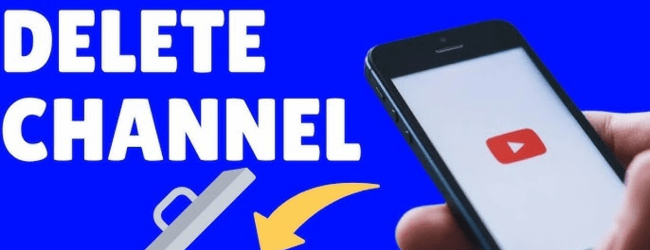
Before diving into the steps, it’s important to understand:
- Deleting a YouTube channel permanently removes your videos, comments, playlists, and subscribers.
- You won’t be able to recover your channel or content once deleted.
- Your Google account remains active; only your YouTube channel is deleted.
- If you want to take a break without deleting, consider hiding your channel instead.
Step-by-Step Guide: How to Delete YouTube Channel
Follow these simple steps to permanently delete your YouTube channel:
1. Sign in to Your YouTube Account
- Visit YouTube and log in with the Google account linked to the channel you want to delete.
2. Access YouTube Settings
- Click on your profile picture in the top-right corner.
- Select “Settings” from the dropdown menu.
3. Navigate to Advanced Settings
- In the left sidebar, click “Advanced settings” (under your channel name).
- Scroll down and click on “Delete channel”.
Note: You might need to re-enter your password here for security.
4. Choose “I want to permanently delete my content”
- YouTube gives you two options: temporarily hide your channel or permanently delete it.
- Select “I want to permanently delete my content” and confirm by checking the boxes.
5. Confirm and Delete
- Click “Delete my content”.
- YouTube will start deleting your channel and all associated videos and data.
You’re done! Your YouTube channel will be deleted within minutes.
ALSO READ – 1000 Free YouTube Subscribers Instantly: Is It Possible?
Important Points to Remember Before Deleting Your Channel

- Backup Your Data: Once deleted, your videos and data cannot be recovered. Download your videos if needed using Google Takeout or YouTube Studio.
- Monetisation and Revenue: If your channel was monetised, deleting it ends all revenue streams.
- Channel URL: After deletion, the channel URL cannot be reused or transferred.
- Associated Google Account: Deleting your channel doesn’t delete your entire Google account.
- Hidden Channel Option: If you want to pause content instead of deleting, choose to hide your channel via Settings > Advanced Settings > Hide Channel.
ALSO READ – How to Block a YouTube Channel: Step-by-Step Guide (2025)
Key Takeaways
- Deleting your YouTube channel removes all videos, comments, and subscribers permanently.
- The process is simple and can be completed in under 5 minutes via YouTube’s Settings > Advanced Settings > Delete channel option.
- Always back up your videos and data before deletion.
- Your Google account remains active even after your YouTube channel is deleted.
- Consider hiding your channel if you want a temporary break instead of permanent deletion.
Learn more about social media skills here to unlock new growth opportunities
Need Expert Guidance?
Starting a business can be challenging, but you don’t have to do it alone! At Boss Wallah, our 2,000+ business experts are ready to provide valuable insights and guidance. Whether you need help with marketing, finance, sourcing, or any other area of your business, our business experts are here to help you succeed
Confused about Which Business to Start?
Want to start your own business but unsure which one to choose? Explore Boss Wallah, where you’ll find 500+ courses by successful business owners, featuring practical, step-by-step guides on starting and growing various businesses. Find your perfect business idea today
Conclusion
Deleting a YouTube channel is a straightforward process that anyone can do quickly with the right guidance. Whether you’re shifting focus to new content or cleaning up your online presence, following this quick guide ensures your channel gets deleted safely and permanently. Remember to back up your content and understand the irreversible nature of this action.
If you’re looking to manage your online presence professionally or explore new business ventures, platforms like BossWallah offer expert advice and courses on digital marketing and content creation — perfect for YouTubers planning their next steps.
Explore more blogs to learn more about Digital skills
Frequently Asked Questions (FAQs)
1. Can I delete my YouTube channel from my phone?
- Yes, but it’s easier to delete using a desktop browser through YouTube’s settings.
2. Will my Google account be deleted if I delete my YouTube channel?
- No, your Google account stays active; only your YouTube channel is deleted.
3. Can I recover my YouTube channel after deletion?
- No, once deleted, your channel and its data cannot be restored.
4. Will my videos be removed from search engines after deletion?
- Yes, your videos will eventually be removed from Google and YouTube search results.
5. How long does it take to delete a YouTube channel?
- The deletion process completes within minutes after confirmation.
6. Can I delete someone else’s YouTube channel?
- No, you can only delete channels linked to your Google account.
7. What happens to my subscribers when I delete my channel?
- Subscribers will no longer see your channel or videos as the channel will be permanently removed.
8. Can I delete only some videos instead of the whole channel?
- Yes, you can delete individual videos via YouTube Studio without deleting the channel.
9. Does deleting a channel remove comments I made on other videos?
- No, comments you made on other videos remain unless deleted separately.
10. What if I want to take a break but not delete my channel?
- You can hide your channel temporarily instead of deleting it.


