Table of contents
- Why Save YouTube Shorts in Your Gallery?
- Method 1: Using the YouTube App (with YouTube Premium)
- Method 2: Using Online YouTube Shorts Downloader Websites
- Method 3: Use Android Apps for Direct Gallery Downloads
- Method 4: iPhone Users – Use Shortcuts App + Safari
- Pro Tips for Downloading YouTube Shorts in the Gallery
- Comparison: Which Method is Best?
- Conclusion
- Frequently Asked Questions (FAQs)
YouTube Shorts have become a favourite for quick entertainment and learning. But many users often wonder: “How can I download YouTube Shorts to my phone gallery?” Whether it’s a funny clip, a recipe, or a motivational quote, saving Shorts directly to your device lets you view them offline, share easily, or even reuse content responsibly. This guide will show you exactly how to download YouTube Shorts in your gallery using safe and easy methods.
Why Save YouTube Shorts in Your Gallery?
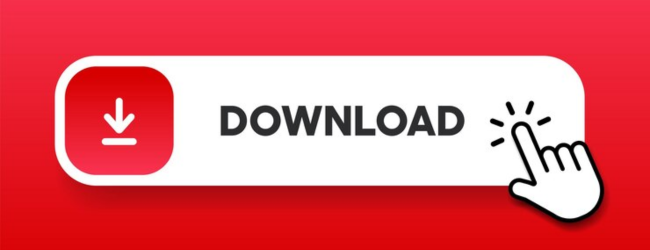
Before we dive into the steps, here are a few strong reasons why people want to download YouTube Shorts:
| Reason | Benefit |
|---|---|
| Watch offline | Saves mobile data, especially in rural areas |
| Share with others | Easy sharing via WhatsApp, Instagram etc. |
| Educational & motivational content | Store for future reference or revision |
| Reuse for reels or edits (with credit) | Content creation made simple |
Method 1: Using the YouTube App (with YouTube Premium)
🔒 Note: This method only allows temporary downloads inside the app — not in gallery.
Steps:
- Open the YouTube App on your mobile.
- Go to the shorts video you want to download.
- Tap on the three-dot menu (⋮).
- Select “Download”.
- The video is saved within the YouTube app, under Library > Downloads.
❗ However, this doesn’t save the video in your phone gallery.
Method 2: Using Online YouTube Shorts Downloader Websites
This is the most common way people download Shorts without installing apps.
Steps:
- Copy the Shorts video link:
- Open YouTube > Tap on “Share” > Tap on “Copy Link”.
- Go to a free downloader website like:
- Paste the link into the site’s search bar.
- Choose your preferred video quality (360p, 720p, etc.).
- Click Download.
- Once the download completes, the video will appear in your Downloads folder and phone gallery.
🔐 Tip: Use these tools responsibly. Do not use for copyrighted material without permission.
💡 Pro Tip: If you want to start a Business but have too many doubts, connect with a Business expert from Boss Wallah for guidance – Check Out
Method 3: Use Android Apps for Direct Gallery Downloads
There are many free apps available on the Play Store that simplify the process.
| App Name | Features |
|---|---|
| Shorts Video Downloader | Save Shorts to gallery with 1 click |
| TubeMate | Multi-platform video downloading |
| Snaptube | Built-in browser, easy YouTube support |
Steps:
- Download & install the app from the Play Store.
- Open the app and paste the YouTube Shorts link.
- Choose video format and resolution.
- Tap Download.
- The video will appear in your phone’s gallery.
✅ Most of these apps offer batch downloads too – great for bulk saving!
ALSO READ | Hashtags for YouTube Shorts: Ultimate Strategy for Views & Subscribers (2025)
Method 4: iPhone Users – Use Shortcuts App + Safari
Since Apple restricts third-party apps, you can use Siri Shortcuts.
Steps:
- Install the Shortcuts app from the App Store.
- Search and add a trusted shortcut like “YouTube Video Downloader v3.5”.
- Open YouTube > Share > More > Shortcuts > Run the shortcut.
- It will download and ask to save in Photos/Gallery.
⚠️ Always allow access permissions for the shortcut to save media.
ALSO READ | Best Time to Upload Shorts on YouTube in 2025: Maximise Views & Engagement
Pro Tips for Downloading YouTube Shorts in the Gallery

- 🔋 Avoid battery-draining apps. Use lightweight tools.
- 📁 Clear your Downloads folder weekly to manage storage.
- 🧠 Practice digital skills by learning how these tools work.
- 💡 Always respect the creator’s copyright — give credit if re-sharing!
Comparison: Which Method is Best?
| Method | Ease | Saves to Gallery? | Safe to Use? | Requires App? |
|---|---|---|---|---|
| YouTube Premium | ⭐⭐ | ❌ | ✅ | No |
| Online Websites | ⭐⭐⭐⭐ | ✅ | ✅ | No |
| Android Apps | ⭐⭐⭐⭐ | ✅ | ✅ | Yes |
| iPhone Shortcuts | ⭐⭐⭐ | ✅ | ✅ | Yes |
Explore more blogs to learn more about Digital skills
Need Expert Guidance?
Starting a business can be challenging, but you don’t have to do it alone! At Boss Wallah, our 2,000+ business experts are ready to provide valuable insights and guidance. Whether you need help with marketing, finance, sourcing, or any other area of any business, our business experts are here to help you succeed
Confused about Which Business to Start?
Want to start your own business but unsure which one to choose? Explore Boss Wallah, where you’ll find 500+ courses by successful business owners, featuring practical, step-by-step guides on starting and growing various businesses.
Find your perfect business idea today
Conclusion
Downloading YouTube Shorts to your phone gallery is simple, quick, and free if done using the right methods. Whether you’re using an Android or an iPhone, this guide covers multiple safe and legal ways to save your favourite Shorts. Always remember to use downloaded content responsibly and never infringe copyrights. Use these techniques as part of your digital skills development journey and enjoy YouTube Shorts anytime, anywhere!
Frequently Asked Questions (FAQs)
Yes, using third-party apps or websites, you can save Shorts directly to your phone’s gallery.
Downloading for personal use is okay, but sharing or reusing without credit may violate YouTube’s policies.
Yes, but they stay within the app and are not saved to your gallery.
TubeMate and Snaptube are two popular and trusted apps.
Use the Shortcuts app with a custom downloader shortcut.
Yes, most tools allow you to choose video quality before downloading.
Yes, many sites like SaveFrom and SnapSave offer watermark-free videos.
No login is required for most online downloaders.
They typically go to your phone’s “Downloads” folder or directly to your “Gallery.”
Yes, if you use reputable sites. Avoid clicking on ads or pop-ups.


