Table of contents
Uploading a video on YouTube is simple, but doing it right can make all the difference between your video getting views or going unnoticed. If you are wondering how to upload a video on YouTube effectively, this guide will walk you through every step — from uploading the video itself to choosing the perfect title, tags, and thumbnail to maximise your video’s reach.
Whether you’re an aspiring YouTuber or a business looking to grow your digital presence, mastering these steps can help you attract more viewers and rank higher on Google and YouTube search results.
Step-by-Step Guide: How to Upload a Video on YouTube
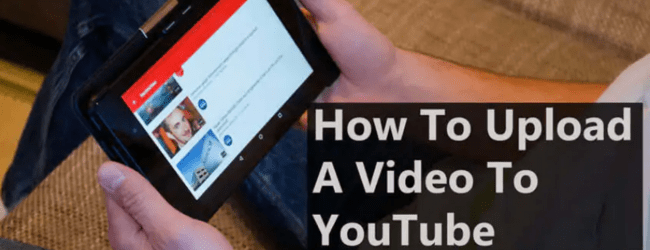
1. Prepare Your Video File
- Format: YouTube supports most video formats, but MP4 is the most recommended for its balance of quality and file size.
- Resolution: Upload at least 720p HD for a better viewer experience.
- Length: No strict limit for verified accounts, but videos longer than 15 minutes require account verification.
2. Sign In to Your YouTube Account
- Go to YouTube and sign in with your Google account.
- If you don’t have an account, create one — it’s free and easy.
3. Click the Upload Button
- On the top right corner, click the camera icon with a “+” sign and select “Upload video.”
4. Select Your Video File
- Drag and drop your video file or click to browse and select the file from your device.
5. Add Video Details: Title, Description, and Tags
Title
- The title is the first thing viewers see — make it clear, descriptive, and catchy.
- Use your main keyword naturally, e.g., “How to Upload Video on YouTube: Step-by-Step Tutorial.”
- Keep it under 60 characters for best display on search results.
Description
- Write a detailed description explaining what your video is about.
- Include relevant keywords but avoid keyword stuffing.
- Add links to your website or social media.
- Use timestamps for longer videos to improve the user experience.
Tags
- Tags help YouTube understand your video’s content.
- Use a mix of broad and specific tags relevant to your video.
- Example tags for this video could be: “how to upload video on YouTube,” “YouTube video upload tutorial,” “YouTube SEO tips.”
6. Choose or Upload a Thumbnail
- A thumbnail is a small preview image that represents your video.
- You can select from auto-generated thumbnails or upload a custom thumbnail.
- Custom thumbnails should be:
- 1280×720 pixels in resolution.
- Under 2MB in size.
- Clear and visually engaging with bright colours or text overlays.
- 1280×720 pixels in resolution.
Note: Custom thumbnails can increase your video’s click-through rate significantly.
7. Select Playlist and Audience Settings
- Add your video to an existing playlist or create a new one to organise your content.
- Specify if the video is made for kids or not (important for compliance with COPPA laws).
8. Advanced Settings (Optional)
- Enable or disable comments.
- Choose category (e.g., Education, Entertainment).
- Add location if relevant.
9. Publish Your Video
- Choose Public (visible to everyone), Unlisted (only accessible by link), or Private (only you or invited users can see).
- Hit Publish to complete.
ALSO READ – How to Create the Perfect Banner for YouTube Channel in 2025
Why Are Titles, Tags & Thumbnails Important?
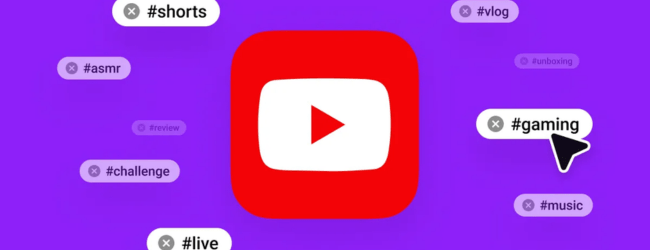
- Titles are your video’s headline. The right title attracts clicks and helps Google & YouTube understand your video content.
- Tags help categorise your video and increase the chances of appearing in related searches.
- Thumbnails act like mini-marketing posters — they catch the viewer’s eye and can drastically improve your click-through rate.
ALSO READ – How to Download YouTube Videos in 2025 (Fast & Easy Method)
Key Takeaways
- Uploading a video on YouTube is straightforward, but optimising it is crucial.
- Use clear, keyword-rich titles under 60 characters.
- Write descriptive video descriptions including keywords naturally.
- Use relevant and varied tags to help YouTube categorise your video.
- Always upload a custom thumbnail for better viewer engagement.
- Organise videos using playlists for better channel navigation.
- Publishing settings control who sees your content.
Real Example: How Indian Businesses Use YouTube for Growth
Indian startups and small businesses like Lenskart and Zomato utilise YouTube videos to showcase products and engage customers. Their videos follow these best practices — catchy titles, clear descriptions, and custom thumbnails — helping them reach millions of viewers monthly. Following these simple steps can help your content gain visibility, too.
Learn more about social media skills here to unlock new growth opportunities
Need Expert Guidance?
Starting a business can be challenging, but you don’t have to do it alone! At Boss Wallah, our 2,000+ business experts are ready to provide valuable insights and guidance. Whether you need help with marketing, finance, sourcing, or any other area of your business, our business experts are here to help you succeed
Confused about Which Business to Start?
Want to start your own business but unsure which one to choose? Explore Boss Wallah, where you’ll find 500+ courses by successful business owners, featuring practical, step-by-step guides on starting and growing various businesses. Find your perfect business idea today
Conclusion
Knowing how to upload a video on YouTube is just the first step. Optimising your video’s title, tags, and thumbnail is key to standing out in YouTube’s vast ocean of content. With consistent effort and attention to these details, you can boost your views, gain subscribers, and grow your channel or business presence online. Start uploading today and watch your audience grow!
Explore more blogs to learn more about Digital skills
Frequently Asked Questions (FAQs)
1 . How long does it take to upload a video on YouTube?
- Upload time depends on video size and internet speed; usually, a few minutes for HD videos.
2 . Can I change the title or thumbnail after uploading?
- Yes, you can edit titles, descriptions, tags, and thumbnails anytime from YouTube Studio.
3 . What is the best video format for YouTube?
- MP4 is recommended for best quality and compatibility.
4 . Do I need a verified YouTube account to upload videos longer than 15 minutes?
- Yes, verifying your account enables uploading longer videos.
5 . How many tags should I add?
- Use 5-10 relevant tags that accurately describe your video.
6 . Why is my video not showing in search results?
- It may take time for YouTube to index your video; also, optimisation affects discoverability.
7 . Can I upload videos from my mobile phone?
- Yes, the YouTube app allows video uploads directly from your phone.
8 . What size should my thumbnail be?
- 1280 x 720 pixels is ideal for custom thumbnails.
9 . Is it necessary to add a description?
- Yes, descriptions help with SEO and viewer engagement.
10 . What if my video is made for kids?
- You must mark it correctly to comply with YouTube’s policies and regulations.


