Table of contents
YouTube has become one of the most popular platforms for entertainment, education, and business promotions worldwide, including India. However, sometimes certain channels may post content that you find inappropriate, annoying, or irrelevant. Blocking a YouTube channel helps you avoid seeing videos from that creator and enhances your viewing experience.
If you’re wondering how to block a YouTube channel, you’ve come to the right place. This guide will walk you through every step, making it easy for anyone to block unwanted YouTube channels in 2025.
Why Should You Block a YouTube Channel?
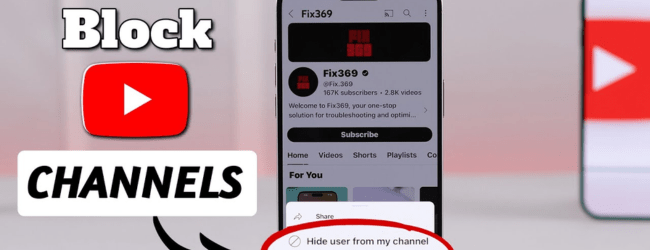
Before jumping into the steps, let’s quickly understand why blocking a channel is useful:
- Avoid inappropriate or harmful content.
- Stop seeing spam or promotional videos that annoy you.
- Prevent interactions or comments from specific channels on your videos or comments.
- Improve your content recommendations on YouTube.
Step-by-Step Guide on How to Block a YouTube Channel (2025)
1. Blocking a YouTube Channel on Desktop (PC or Mac)
- Open YouTube: Go to YouTube and sign in to your account.
- Find the Channel: Search for the channel you want to block using the search bar.
- Go to the Channel Page: Click on the channel name or profile picture to visit their main page.
- Access the About Section: Click on the “About” tab found on the channel’s menu.
- Block User:
- Click on the flag icon (usually found below the stats on the right side).
- Select “Block user” from the dropdown menu.
- Confirm by clicking “Submit”.
Once blocked, you won’t see comments or videos from this channel.
2. Blocking a YouTube Channel on Mobile (Android/iOS)
- Open the YouTube App: Ensure you are logged in.
- Search the Channel: Use the search tab to find the channel.
- Open the Channel Profile: Tap on the channel name or icon.
- Tap the Three Dots: Located at the top right corner of the channel page.
- Select “Block User”: Tap on this option.
- Confirm the Block: Tap “Block” again to confirm.
Note: The mobile app may not allow you to block a channel from all sections, so make sure to access the channel page directly.
3. Blocking Channels Using Google Account Settings
YouTube is linked to your Google Account, so you can also block channels via your Google settings.
- Go to Google Account Settings.
- Navigate to “People & Sharing”.
- Select “Blocked” to see and manage blocked users.
- Add any unwanted YouTube channels here.
ALSO READ – YouTube Subscriber Increase: 10 Proven Strategies That Work in 2025
What Happens When You Block a YouTube Channel?
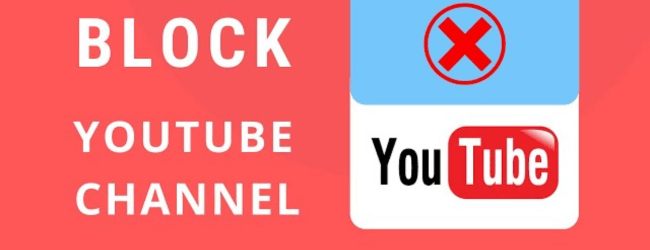
- You won’t see the channel’s comments on your videos or your comments on theirs.
- The blocked user cannot interact with you through comments.
- Their videos won’t appear in your feed or recommendations.
- The channel owner is not notified that they have been blocked.
- You can unblock the channel anytime if you change your mind.
Tips for Managing Your YouTube Experience
- Regularly review your blocked channels list to update it based on your preferences.
- Use YouTube’s “Restricted Mode” to filter out inappropriate content automatically.
- Combine blocking with subscriptions to your favourite channels to personalise your feed.
- Report content that violates YouTube’s guidelines for faster action.
ALSO READ – YouTube Subscribers Hack: 10 Proven Tricks to Grow Fast in 2025
Key Takeaways
- Blocking a YouTube channel prevents you from seeing content from that channel on your feed and comments.
- You can block channels via YouTube desktop, mobile app, or even through Google settings.
- Blocking a channel doesn’t notify the channel owner.
- YouTube provides easy options to manage your blocked channels list.
- Blocking channels improves your browsing experience by filtering unwanted content.
Learn more about social media skills here to unlock new growth opportunities
Need Expert Guidance?
Starting a business can be challenging, but you don’t have to do it alone! At Boss Wallah, our 2,000+ business experts are ready to provide valuable insights and guidance. Whether you need help with marketing, finance, sourcing, or any other area of your business, our business experts are here to help you succeed
Confused about Which Business to Start?
Want to start your own business but unsure which one to choose? Explore Boss Wallah, where you’ll find 500+ courses by successful business owners, featuring practical, step-by-step guides on starting and growing various businesses. Find your perfect business idea today
Conclusion
Blocking a YouTube channel is a simple yet powerful way to curate your viewing experience. Whether you want to avoid spam, inappropriate content, or just tailor your feed, knowing how to block a YouTube channel effectively ensures a smoother and more enjoyable YouTube journey. Follow the steps outlined above to take control over what you see in 2025.
Explore more blogs to learn more about Digital skills
Frequently Asked Questions (FAQs)
1 . Can I block a YouTube channel without signing in?
- No, you must be signed in to your YouTube or Google account to block a channel.
2 . Does the blocked channel owner get notified?
- No, YouTube does not notify users when they are blocked.
3 . Can I unblock a YouTube channel later?
- Yes, you can unblock any channel by going to your blocked users list.
4 . Does blocking remove all videos of that channel from YouTube?
- No, it just hides their videos from your view and interactions.
5 . Can blocking a channel prevent it from appearing in search results?
- Blocking mainly affects recommendations and comments; the channel may still appear in search.
6 . Is blocking available on YouTube mobile apps?
- Yes, but it’s easier to do on the desktop version.
7 . Can I block a YouTube channel from the comments section?
- No, you have to go to the channel’s main page to block them.
8 . Does blocking affect YouTube ads?
- No, ads may still appear, but not from the blocked channel.
9 . Are there alternatives to blocking on YouTube?
- Yes, you can use Restricted Mode or report content.
10 . Can I block multiple channels at once?
- You must block channels one at a time via their pages.


